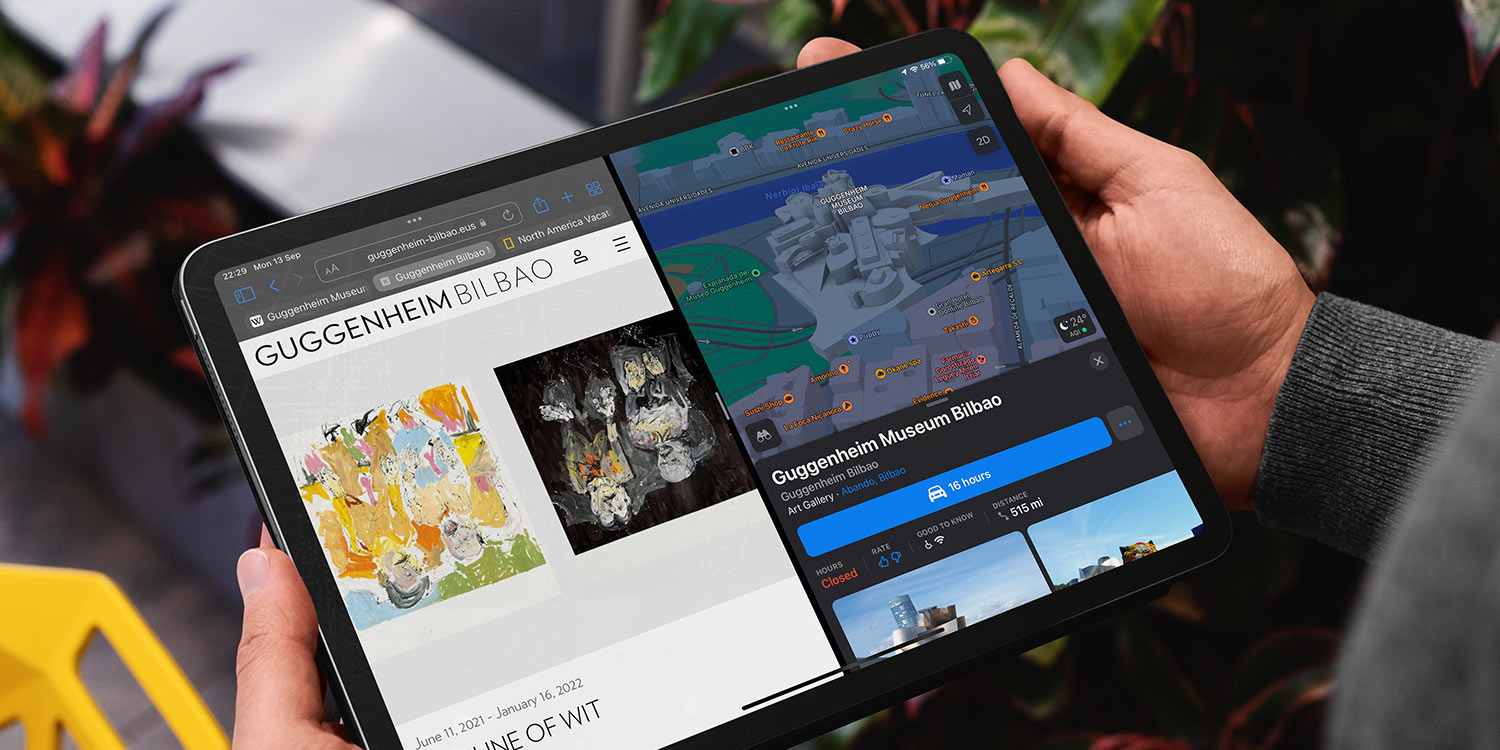
Introduction:
In the modern era, tablets have become versatile tools for both work and leisure. Mastering multitasking on your tablet can significantly enhance productivity. Explore these Tablet Multitasking Tips to make the most of your device’s capabilities.
**1. Split-Screen Functionality:
One of the key features for multitasking on tablets is split-screen functionality. Most tablets allow you to run two apps side by side, enabling you to perform tasks simultaneously. Learn how to activate and use this feature for enhanced productivity.
2. Utilize Floating Apps:
Certain tablets support floating apps, allowing you to open small, resizable app windows on top of others. This feature is particularly useful for activities like note-taking while browsing or watching a video.
3. Master App Switching Gestures:
Efficient app switching is crucial for seamless multitasking. Familiarize yourself with the app switching gestures on your tablet, whether it’s through the recent apps button, gestures, or other shortcuts provided by the operating system.
4. Customizing Quick Settings:
Customize your tablet’s quick settings menu to include shortcuts that facilitate multitasking. This could include a quick toggle for split-screen mode, enabling you to activate it with just a few taps.
5. Keyboard Shortcuts for Efficiency:
If you use an external keyboard with your tablet, learn keyboard shortcuts for common actions. Many tablets support keyboard shortcuts for tasks like app switching, opening the home screen, and adjusting volume, enhancing efficiency.
6. Task Manager and Clearing Background Apps:
Regularly check your tablet’s task manager to see which apps are running in the background. Clearing unnecessary background apps not only conserves resources but also ensures a smoother multitasking experience.
7. Optimize Browser Tabs:
If you frequently use your tablet for web browsing, optimize your browser tabs. Use features like tab grouping or bookmarking to keep your browser organized, making it easier to switch between different tasks.
8. Explore Productivity Apps:
Utilize productivity apps designed for multitasking. These may include note-taking apps that support split-screen functionality, task management tools, or office suite apps that streamline document creation and editing.
9. Mastering Multi-Window Apps:
Some apps are designed to function in multi-window mode. Explore and master apps that support this feature, allowing you to perform multiple tasks within a single app simultaneously.
10. Tablet Multitasking Tips – Conclusion:
By incorporating these Tablet Multitasking Tips into your daily routine, you can elevate your productivity and make the most of your tablet’s capabilities. For a more in-depth exploration and additional insights, check out our comprehensive guide on Tablet Multitasking Tips.
Whether you use your tablet for work, studying, or entertainment, mastering multitasking is key to maximizing its potential. These tips will help you navigate seamlessly between tasks, making your tablet a powerful tool for efficient and productive use.





![Average Renovation Costs in [Your Location] Average Renovation Costs in [Your Location]](https://images.unsplash.com/photo-1517103278237-421a1cb020fa?fm=jpg&q=60&w=3000&ixlib=rb-4.0.3&ixid=M3wxMjA3fDB8MHxzZWFyY2h8M3x8aG93JTIwbXVjaCUyMHJlbm92YXRpb24lMjBjb3N0fGVufDB8MHwwfHx8Mg%3D%3D)




