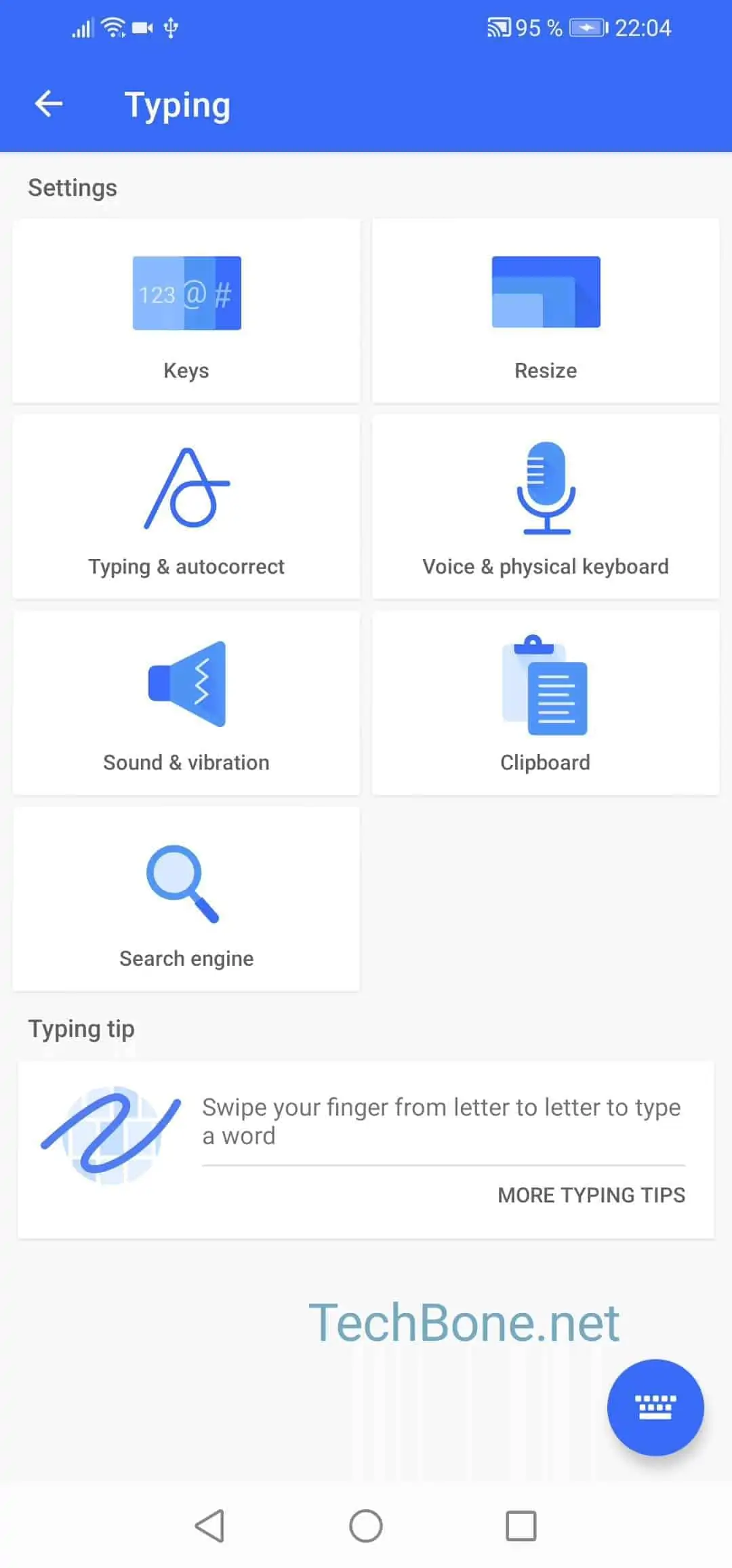Mastering Tablet Navigation: Effortless Control for Seamless Experience
Tablets have revolutionized the way we interact with technology, offering a portable and versatile solution for various tasks. Enhance your tablet experience with these navigation tips that promise effortless control and seamless usage.
Optimizing Gesture Controls for Intuitive Interaction
Gesture controls are the cornerstone of modern tablet navigation. Explore the various gestures supported by your tablet, such as swipes, taps, and pinches. These intuitive gestures allow you to navigate through apps, switch between screens, and zoom in or out with ease. Mastering gesture controls is the first step to achieving a seamless and natural tablet experience.
Customizing Home Screen Layout for Quick Access
The home screen serves as the hub of your tablet’s functionality. Customize it to suit your preferences by organizing apps, widgets, and shortcuts for quick access. Creating folders and arranging icons efficiently ensures that your most-used apps are just a tap away, streamlining your navigation experience.
Exploring Split-Screen and Multi-Window Features
Maximize productivity by exploring split-screen and multi-window features on your tablet. Many tablets allow you to run multiple apps simultaneously, making multitasking a breeze. Whether you’re researching while taking notes or watching a video while browsing, these features provide efficient ways to manage multiple tasks at once.
Utilizing Quick Settings for Instant Adjustments
Quick settings offer a shortcut to essential controls, allowing you to make instant adjustments without navigating through multiple menus. Access features like Wi-Fi, screen brightness, and airplane mode directly from the quick settings menu. This efficiency saves time and provides on-the-fly customization for a smoother user experience.
Mastering Virtual Keyboard Shortcuts for Efficiency
The virtual keyboard is a central component of tablet interaction, especially for tasks like typing and text input. Master keyboard shortcuts for quicker navigation and editing. Features like copy, paste, and undo can often be accessed through keyboard shortcuts, enhancing your efficiency when working with text.
Navigating App Switching and Task Manager
Effortlessly switch between apps and manage tasks using the tablet’s app-switching and task manager features. Learn how to access the recent apps screen and close background tasks to optimize performance. Efficient app management ensures that your tablet runs smoothly, even when running multiple applications.
Enhancing Navigation with Voice Commands
Many tablets support voice commands for hands-free navigation. Explore the voice recognition capabilities of your tablet to perform tasks like searching, opening apps, or sending messages using your voice. This feature is not only convenient but also adds an extra layer of accessibility to your tablet experience.
Utilizing Navigation Gestures for Full-Screen Apps
For apps that benefit from a full-screen experience, utilize navigation gestures to hide on-screen buttons. This provides a cleaner interface and maximizes the available screen real estate. Familiarize yourself with gestures that allow you to navigate within full-screen apps, enhancing immersion and usability.
Exploring Accessibility Features for Inclusive Navigation
Tablets often come equipped with accessibility features that cater to a diverse range of users. Explore options like magnification gestures, screen readers, and font adjustments to tailor the tablet experience to your specific needs. Accessibility features ensure that everyone can navigate and use tablets comfortably.
Staying Updated with Software Enhancements for Smooth Navigation
Regularly update your tablet’s software to access the latest enhancements and optimizations. Software updates often include improvements to navigation responsiveness, bug fixes, and new features. Keeping your tablet up-to-date ensures a consistently smooth and efficient navigation experience.
Tablet Navigation Tips: Elevating Your User Experience
In conclusion, these tablet navigation tips are designed to elevate your user experience by providing efficient and intuitive ways to interact with your device. Whether you’re a casual user or a productivity enthusiast, mastering these navigation techniques ensures that your tablet seamlessly integrates into your daily life.
For more in-depth insights and expert recommendations on Tablet Navigation Tips, visit boydmillerwebdesign.com. Elevate your tablet navigation experience with these valuable tips!